In order to be able to carry out the certification with the International Website Trust Standard (IWTS), some further information and evidence about the website to be certified and the company belonging to it are required following the application for certification, which must be provided by the company's authorised representative. All information and evidence can be submitted directly to the certification body via the online form for preliminary work.
To ensure that you can easily fill in the preliminary work form with all information and evidence in one step, it is recommended that you make some preparations in advance.
Via your domain host you confirm your domain. Usually this is the provider from whom you purchased your domain. The domain host manages the so-called DNS entries. DNS entries are settings for controlling and managing Internet access via your domain.
In the application protocol (attached PDF in the application confirmation email) we have provided you with a key for a TXT confirmation entry that needs to be added to the DNS records of your domain host. If the certification body can successfully verify that the entry exists in the settings, your domain ownership is considered confirmed. The confirmation entry does not affect your email or website.
How to proceed step by step:
Note: You can ignore warnings about changing DNS settings. Adding the confirmation entry as a TXT record will not change or corrupt your website or DNS settings.
Medienberichte von und über den FdWB , Webseiten-Studien, IWTS-Webseiten-Zertifizierung, Webseiten-Sicherheit, ...



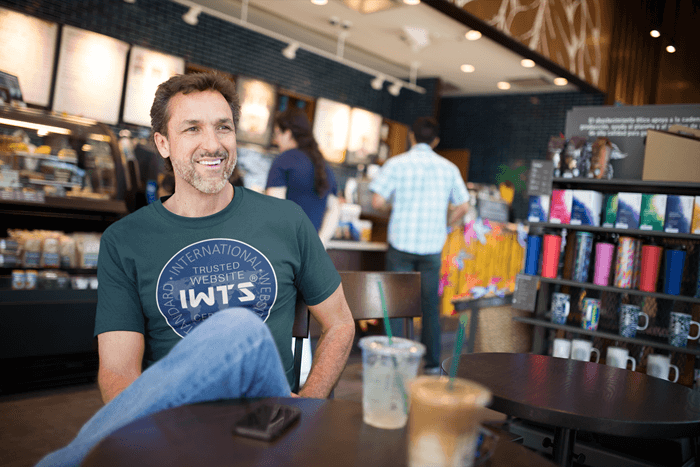
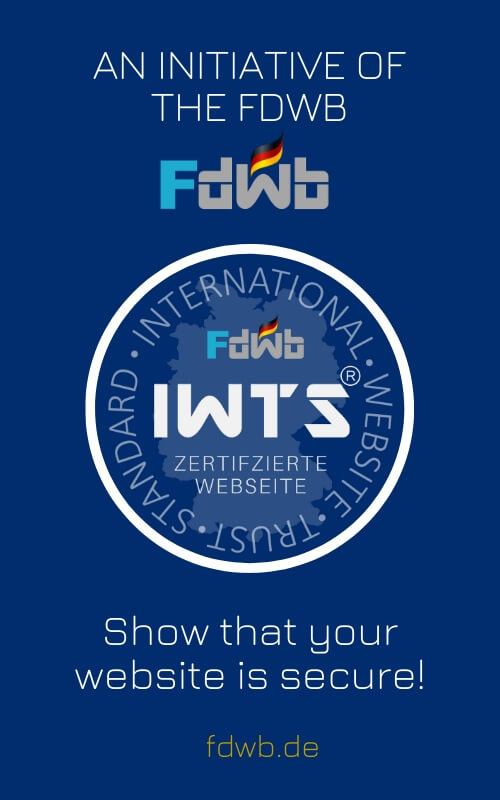
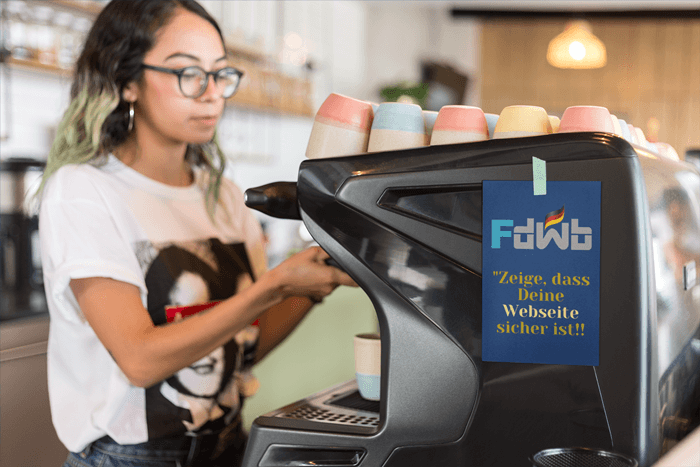
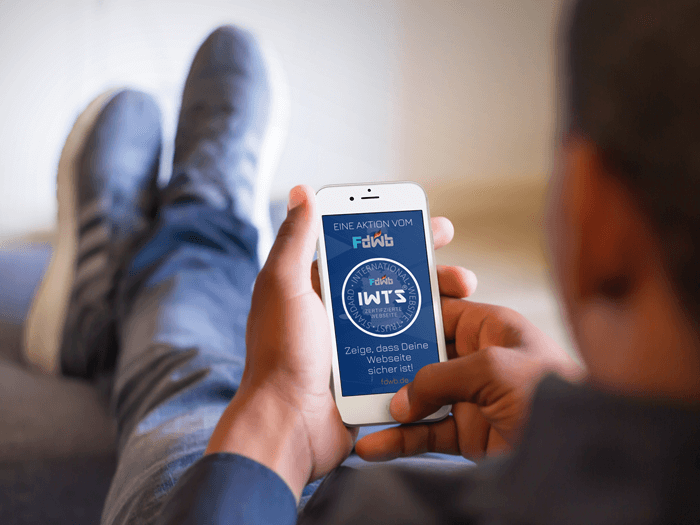
Alle Rechte beim Fachverband deutscher Webseiten-Betreiber © 2024 – IWTS-Standard